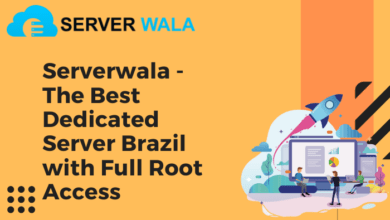Is your Mac running slow? There is nothing in this world more frustrating than working on a slow computer. Your Mac computer can get slow for many reasons, and solving the problem may take a while.
Unfortunately, most people don’t know why their computers run slow. Below are potential reasons why your Mac computer could be running slow:
- Your Hard Disk Is Full
One of the primary reasons your computer is slow is because you may have too many things on your hard drive. Deleting some of the files and folders you have stored on the hard drive could lighten the load, increasing the loading speed on your Mac computer.
However, cleaning up your hard drive isn’t an easy task. The easiest part is deleting old videos and movies, reorganizing files on your desktop, and finding old folders that you no longer need. Unfortunately, the hard part comes in when you need to safely remove all the unnecessary files and movies from your hard drive to create more space.
The most recommended way to clean up your hard drive is by using a reputable Mac cleaning software tool. Cleanup tools often scan the entire hard disk and get rid of items you don’t need anymore. They are also safe to use on your computer and will clear logs, caches, and language packs to help you increase the loading speed on your computer.
- Your Mac Storage Isn’t Optimized
When Mac computers were created, Apple developers already predicted that storage that isn’t optimized might result in a slow-loading computer. Therefore, they placed helpful recommendations and guides to help you better optimize and manage your storage. Below are steps to help you find these helpful tips:
- Click on the Apple menus
- Find About This Mac and click on it
- Select the Storage tab then click on Manage
- The resulting window will outline some suggestions to help you optimize your storage.
If your Mac is running slow due to poor storage management and optimization, there are proven ways you can manage your files. The best way to fix it is by transferring your data and files to your iCloud storage. This will help you save some space on your Mac.
Another effective way of fixing the problem is deleting larger files on your Mac, such as Apple TV shows and films you’ve already watched.
Additionally, you can set your trash to automatically empty every few days to ensure that you don’t have old junk cluttered there. You should also check your documents and sweep through them and remove anything you don’t need
- A Slow Mac May Result From Using Outdated Mac Operating System
Your computer’s operating system is an essential factor in how fast or slows it performs. The older the operating system, the slower your laptop will be. For this reason, Apple developers often release new and updated Operating Systems almost every year.
Running your computer on the latest Operating System version is considered good practice. However, most people think installing an updated MacOS is piling up more junk to an already slow and sluggish computer. But this isn’t the case.
A newer updated MacOS will make things run faster and smoother. Updates also come with updated security features to protect your computer from cyber-attacks. If you want to update your macOS, click on the Apple menu, select About This Mac.
Then look for Software Update and click on it. This will notify you if any new software updates are available; if not, it will inform you that you’re running the latest software version. Ensure you always keep updating your software any time there is a new version.
- Too Many Applications Operating in the Background
Computers can sometimes be slow because of too many applications running in the background. This could mean that your computer is not able to perform even simple tasks. This is one of the most significant Mac issues most people aren’t aware of.
Additionally, some programs such as the windowserver Mac process may utilize up to 30%-50% of your CPU. Therefore, closing down such running applications will help speed up your computer. That’s because your RAM will be free to perform other essential tasks.
You can fix this issue by closing the running applications using Activity Monitor. Launching Activity Monitor will help you see the processes that are currently utilizing your system’s resources. Closing an application that uses too much of your Mac’s processing power will make a huge difference and help you speed up your slow computer.
To end application processes, open the applications folder, then go to the Utilities Folder.
At the Utilities Folder, you will find the Activity monitor; click on it to open. Then you will see the list of applications running in the background and what they are doing in real-time. This will help you know which applications are making your computer slow.
At the top of your window, select the Memory tab, then click on the Memory Filter. The memory filter will sort out your applications based on the amount of space they use on your RAM. The more space they need, the more energy and resources they are taking up on your RAM.
If you want to stop an application and end its process, click on any application on the list them the grey “X” icon at the top left side of the window. However, be very careful not to remove anything you’re unsure about.
Is Your Mac Running Slow?
Is your Mac being slow? Working with a slow computer is one of the most frustrating and time-consuming experiences.
One of the major questions people ask when using slow computers is, “Why is my Mac Running Slow?” Unfortunately, there are many reasons why your computer could be running slow. Read the above list to understand why your Mac might be running slow and how to remedy that.
Did you like this article? Check out other blog posts on our site for more informative life-hacks.